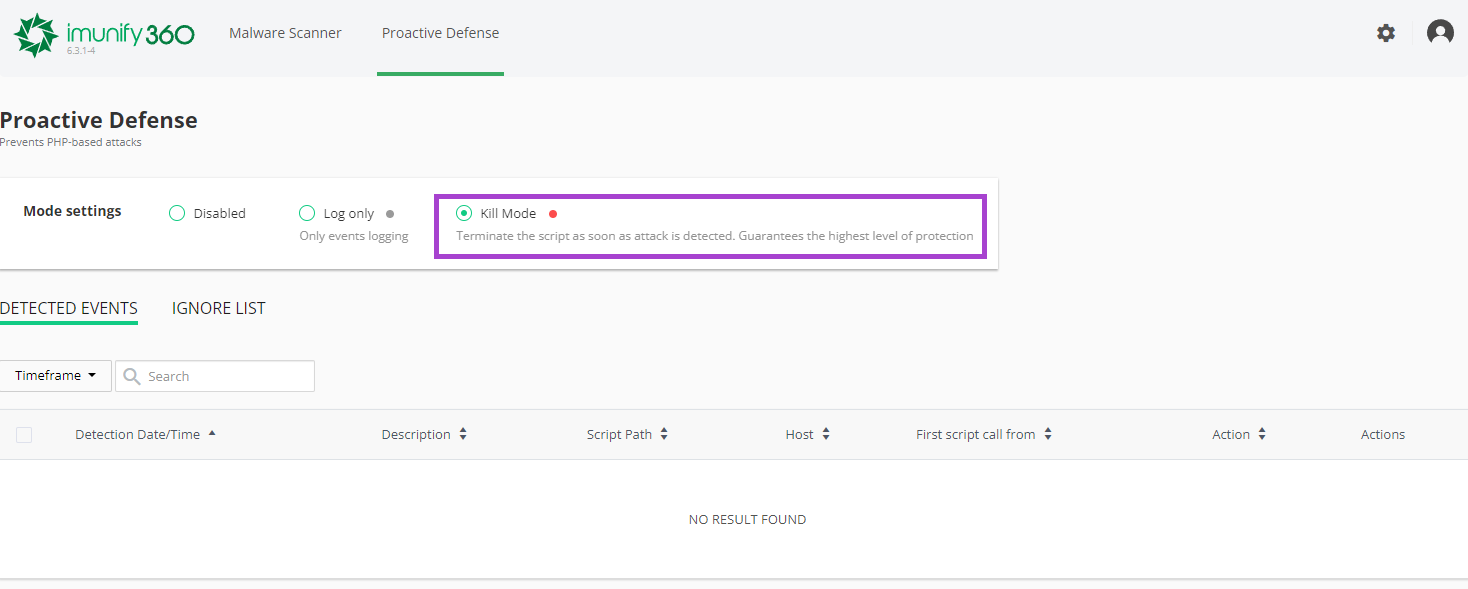Imunify360 User Guide
What is Imunify360?
Imunify360 is our newly implemented security solution based on machine learning technology which utilizes a multi-layer approach to provide total protection against any types of malicious attacks or abnormal behaviour including distributed brute force attacks.
How do I run a malware scan?
With Imunify360, there is no need to manually scan files.
Why not?
Imunify360 uses machine learning technology to detect and deal with malware, this means that your files are automatically scanned when they are initially uploaded and every time they are modified and then compared to an ever expanding database of known malware signatures to automatically detect harmful code and remove the file before it can cause harm to the site.
This means that you should never have to manually scan a site as it is constantly being monitored for signs of malware!
How do I access Imunify360?
Imunify has been rolled out across our entire fleet and can be accessed via your cPanel.
- Log into cPanel
- Click on "Imunify360" under the "Security" header
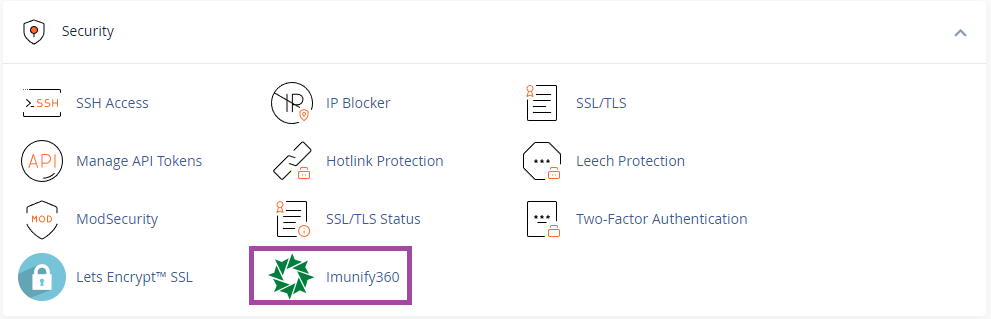
How do I see what files have been detected as malware?
- Log into cPanel
- In the "Security" section of cPanel, click Imunify360.
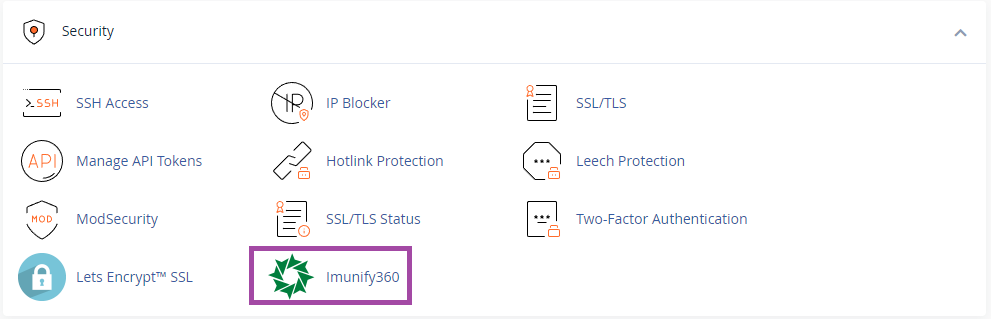
- This will open the Files page, this will display any malicious files that have been found by Imunify
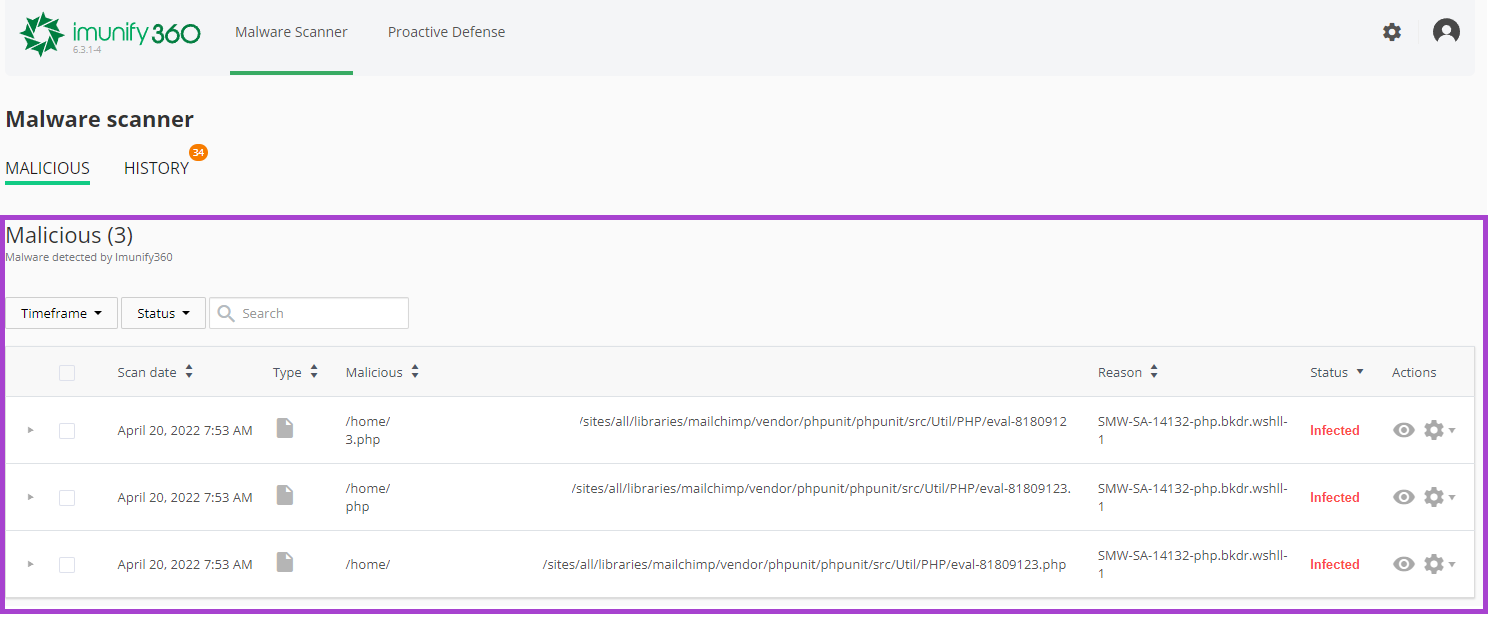
Proactive Defence - What is it and should I disable it?
Proactive Defence protects websites running PHP against zero-day attacks by blocking potentially malicious executions automatically and with zero latency. Proactive Defence is enabled by default. It adds an additional layer of security to your website by blocking PHP scripts that contain code that could hurt your website or visitors. Proactive Defence has three modes:
- Disabled: This means that the Proactive Defence feature is not working and a system is unprotected.
Data is logged in all modes except Disabled. - Log Only: This means that possible malicious activity is only logged, and no actions are performed (default mode).
- Kill Mode: This is the highest level of protection. Scripts are terminated as soon as malicious activity is detected.
How do I disable Proactive Defence?
- Log in to cPanel.
- In the "Security" section of the cPanel home screen, click "Imunify360".
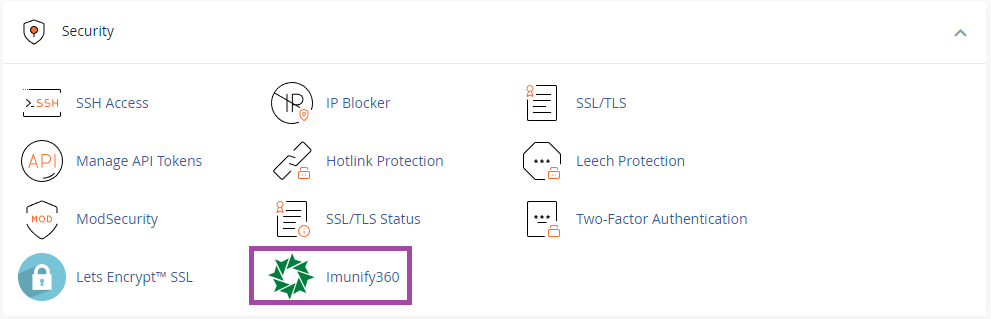
- On the top toolbar, click Proactive Defence.
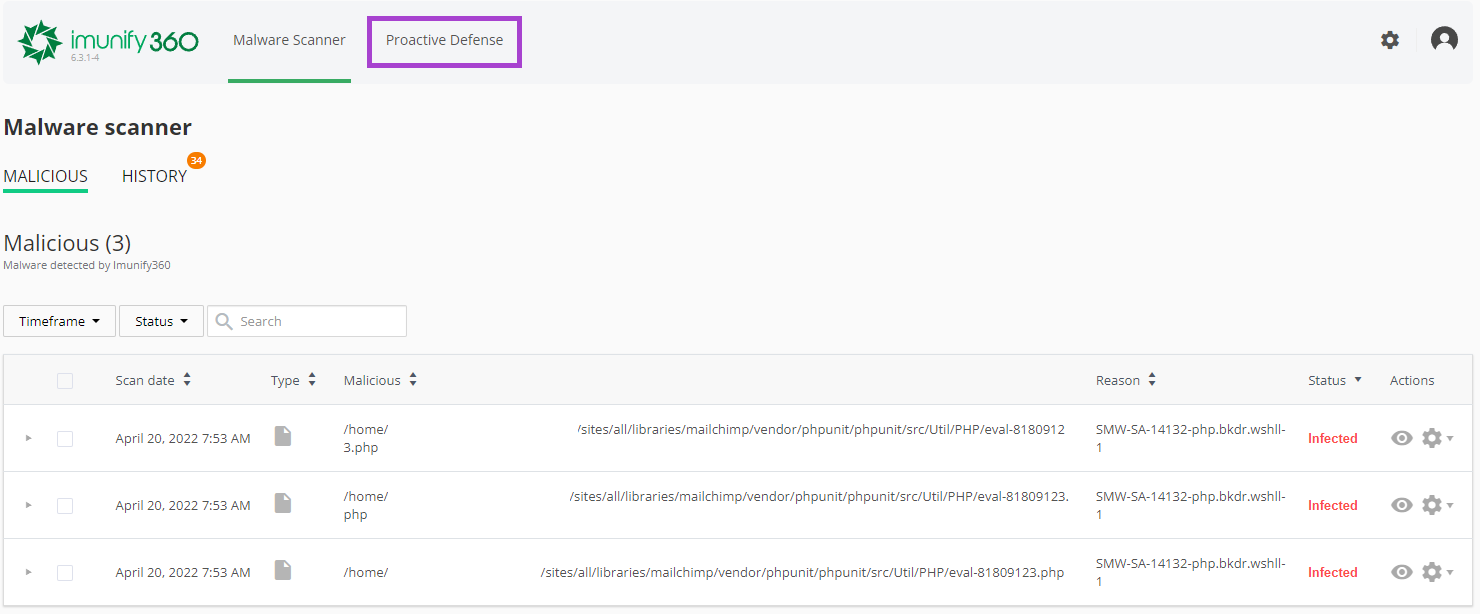
- To disable Proactive Defence, click Disabled in the Mode Settings toolbar. This disables Proactive Defence on your site.
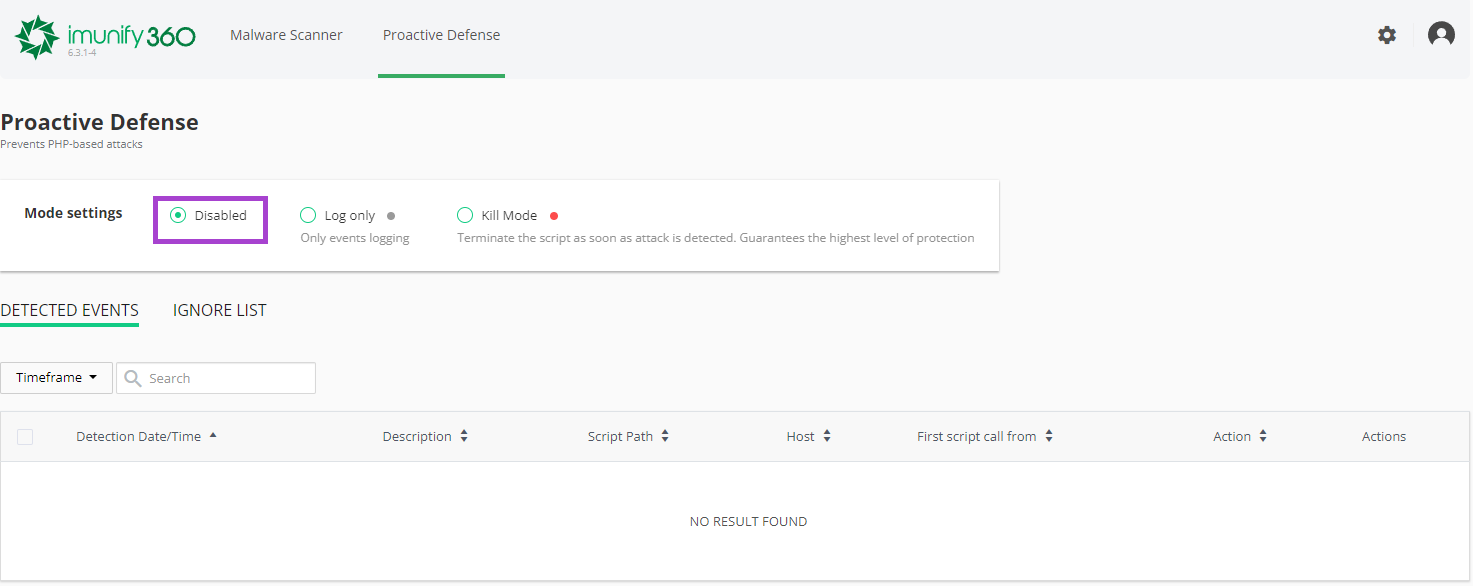
- To enable Proactive Defence, click Kill Mode in the Mode settings toolbar. This enables Proactive Defence on your site.